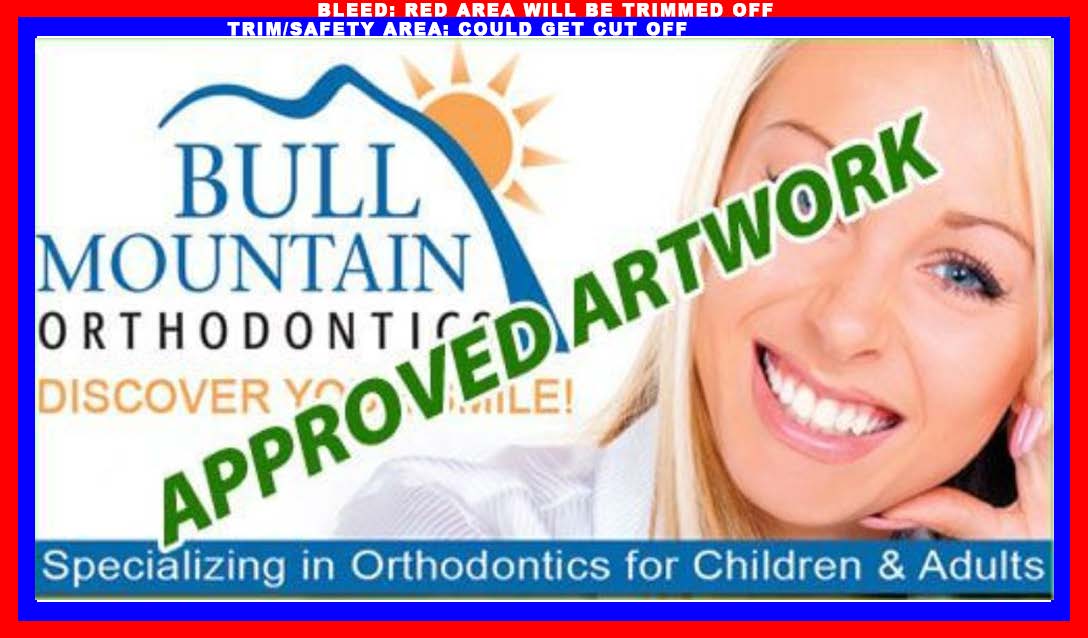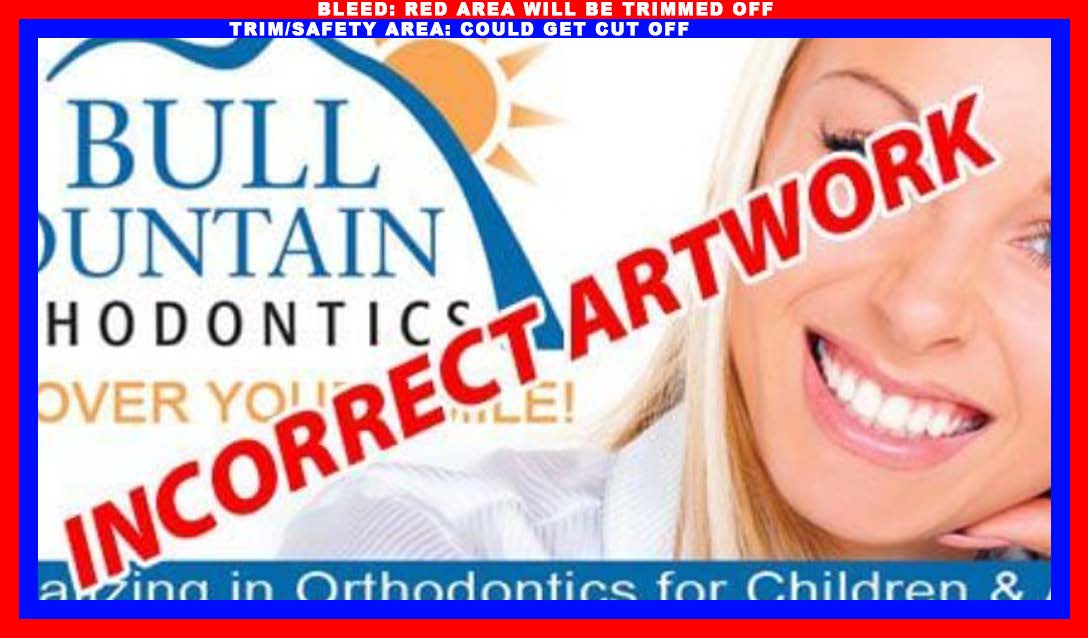Print Specifications and Guidelines
To ensure the best possible results, we recommend you familiarize yourself with our artwork guidelines.
The five key components to a successful print job takes into consideration:
– File Types
– Colour
– Bleed and Crop Marks
– Resolution
– Fonts
File Types:
Single-page PDFs are best for each file (front, back, spot UV/foil mask files, etc.).
Other accepted file types are .ai, .psd, and .eps.
Colour:
All files should be created and saved in CMYK colour mode. We can convert RGB files for you, but please be aware the colours will not print the same as what you see on your screen.
Note: We do not print Pantone PMS Spot Colours.
Bleed and Crop Marks:
The amount of bleed required on your artwork depends on the project. Most projects will need a minimum of 0.0625″ on all sides. If you are unsure how much bleed to place on your artwork, we recommend checking the template provided on the respective product page.
Resolution:
Vector Shoppe recommends a minimum 300DPI resolution for projects created in programs like Photoshop.
Though vector (Illustrator, Corel Draw) and PDF files do not have a resolution, images or photos placed into your vector graphic or PDF should be 300DPI and converted to CMYK before inserting into your design.
*Please note: adding images to a vector graphic do not change their format.
Fonts:
For optimal results, convert all fonts to outlines or embed the fonts in the PDF when saving or exporting.
What we look for before anything gets sent to print:
Vector Shoppe Printing runs a manual check for the above criteria before deeming an artwork submission as Print-Ready.
To help you create print-ready artwork for your project, Vector Shoppe provides free layout templates for you to download and use for each product. These templates can be found on each product page.
These templates identify the cut line, bleed line, and safety line areas. Artwork should be located within the safety area to avoid issues with image shift. For products that require folding, templates are labeled as OUT and IN. OUT means the FRONT of the job and IN signifies the BACK.